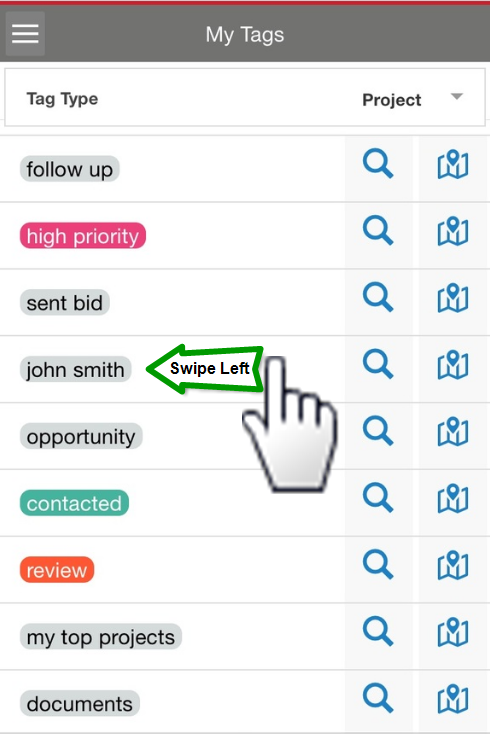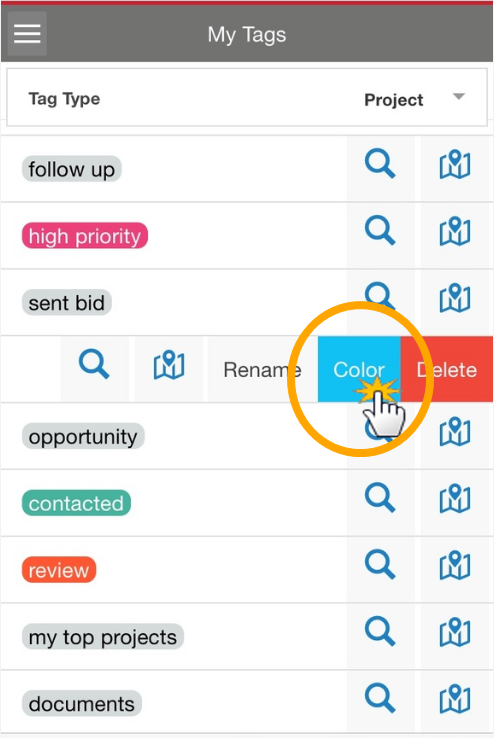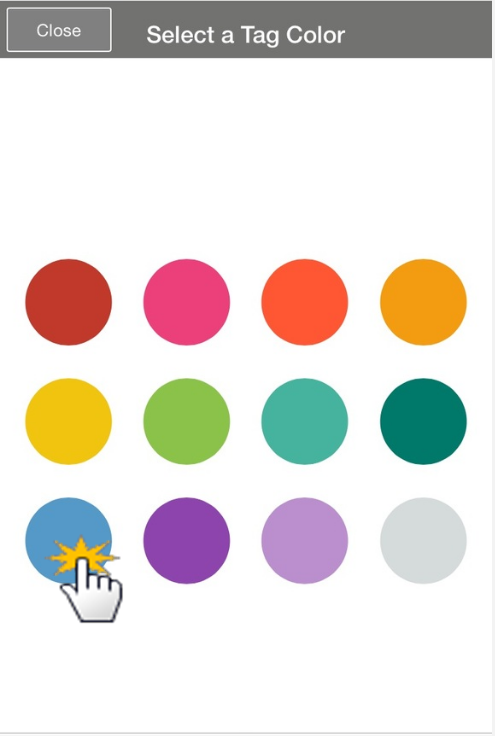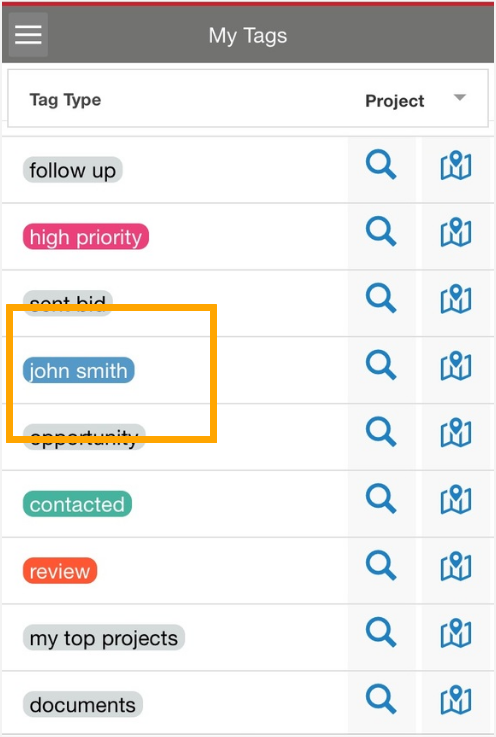On your Computer
- Under “My Tools”, select “Tags”
- Select the paint-drop icon to the right of the tag name you wish to color
- In the new window, select one of the colors, then “Save”
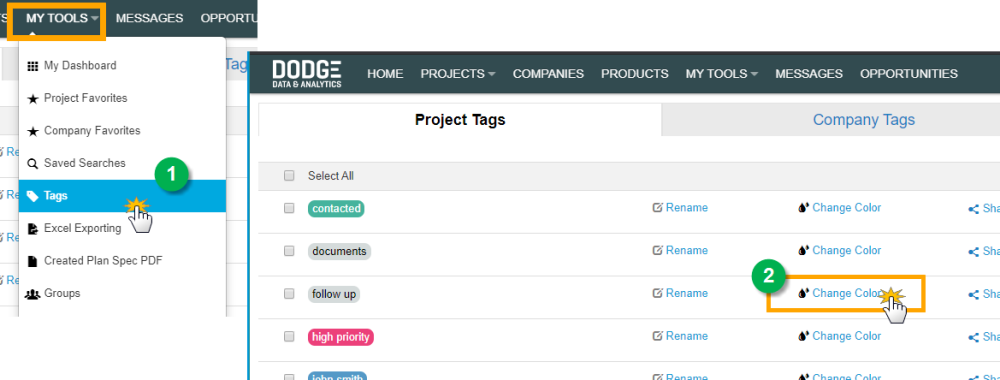
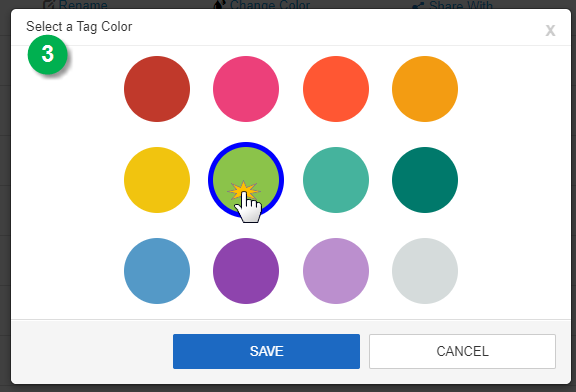
Now, that tag will be colored, wherever you see it in Dodge.
On your Phone
- From the main left navigation menu, select My Tags (to load your Tag Management page)
- Swipe Left on the tag that you wish to change color
- Select the Color option
- Choose the color from the selector page
- That tag will now be colored wherever you see it in PipeLine and/or the mobile site