 |
 |
 |
 |
| SERVICE LEVEL DIFFERENCE |
 |
At the Basic Service Level, there is no access to the Companies Folder functionality. |
 |
At the Plus and Platinum Service Level, the user has access to the same information and functionality. |
 |
The Plus Service Level does not have access to the Power Rankings. |
|
 |
 |
 |
 |
The Companies Folder provides company tracking lists, company saved searches and ranking reports, and company download information. The Companies Folder provides three subfolders to support your Network experience. The three folders are the following:
Accessing the Projects Folder

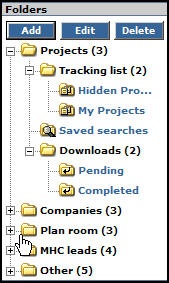 In order to open the main Projects folder, perform the following step: In order to open the main Projects folder, perform the following step:
Click the Folders Tab in the Main Menu.
Click the
 next to Companies in the left sidebar. next to Companies in the left sidebar.
To access the Tracking List folder(s), perform the following:
Click the
 next to Tracking list (under Companies) in the left sidebar. next to Tracking list (under Companies) in the left sidebar.
To access the Saved Searches folders, perform the following:
Click the
 next to Saved searches (under Companies) in the left sidebar. next to Saved searches (under Companies) in the left sidebar.
To access the Downloads folders, perform the following:
Click the
 next to Downloads (under Companies) in the left side bar. next to Downloads (under Companies) in the left side bar.
|

