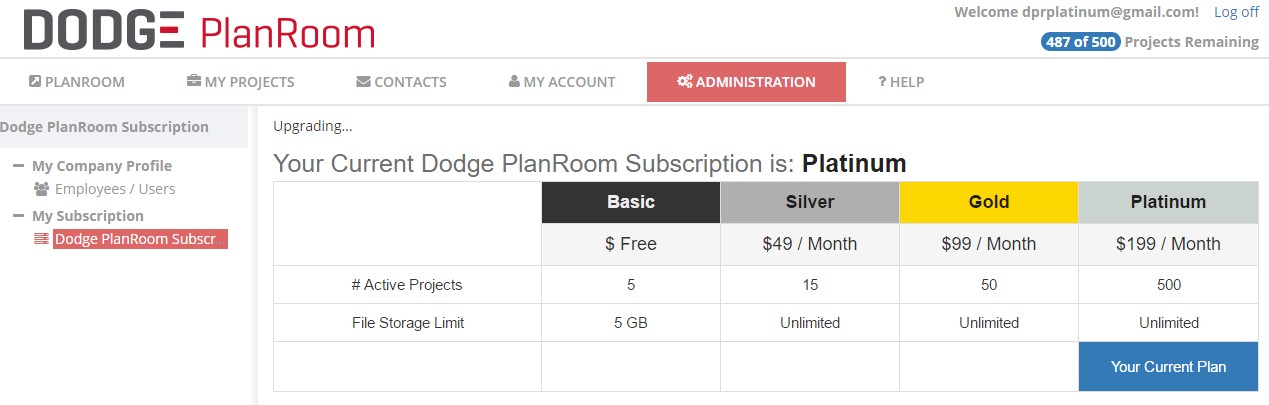Dodge PlanRoom registration can be accessed here , but only the owner (administrator) should register
for a NEW Dodge PlanRoom. (This would be the person who is responsible for purchasing
upgrades and administering users (employees) of your company in Dodge PlanRoom.)
A PlanRoom may have only one owner.
Once your company’s PlanRoom has been created, the owner can easily add their employees
(users) to Dodge PlanRoom. This will give them access to your Dodge PlanRoom, allowing
them to manage and share projects and contacts. When additional users are added
to Dodge PlanRoom, they will receive an email with a link to connect to your PlanRoom.
Watch how to do it here.
Note: If someone has already created their own free Dodge PlanRoom account, they
are unable to be a user (employee) on a different PlanRoom account. If you find
yourself in this position and need to have it changed, please contact Customer Care
and we will be happy to help.
Additional contacts should then be added to your Dodge PlanRoom. These are the individuals
you intend to share your projects with and/or collaborate with. These contacts are
added in an address book on the Contacts tab. Watch how to do it here. Once they are added, you will easily be able to share
your projects with them after you add your first project to your PlanRoom.
WATCH VIDEO
If you are the owner of a company who is using Dodge PlanRoom, this checklist will
help you get started and ensure your Dodge PlanRoom is setup correctly.
Register
- Only the owner (or person in your company who will be responsible for administering the account and purchasing upgrades in Dodge PlanRoom) should register for their company’s Dodge PlanRoom account. (Read “PlanRoom Setup” above.)
- Register here.
Add Employees
- Add your employees (users) into Dodge PlanRoom to help manage projects and contacts.
- Watch how to do it here.
- Do it now here.
Add Contacts
- Add contacts to share your Dodge PlanRoom projects with.
- Watch how to do it here.
- Do it now here.
Your Dodge PlanRoom setup is complete! Next you will want to add your first project to start using your PlanRoom. See our section on "Working with Projects" here.
Startup Checklist (Associations)
If you are an owner of an association who is using Dodge PlanRoom, this checklist will help you get started and ensure your Dodge PlanRoom is setup correctly.
Register
- Only the owner of the association should register for their association’s Dodge PlanRoom account. (Read “PlanRoom Setup” above.)
- Register here.
Add Employees
- Add other association employees into Dodge PlanRoom to help manage projects and contacts.
- Watch how to do it here.
- Do it now here.
Import Association Members
- Add association members to share projects with across your association’s network. Go to the the Contacts tab in the Memberships folder for your association.
- Watch how to do it here.
- Do it now here.
Brand Your PlanRoom
- You should brand your Dodge PlanRoom with your association’s name.
- Under the Administration tab, click on Partner Setup on the left and enter your association name into the text box.
- Do it here.
Your Dodge PlanRoom setup is complete! Next you will want to add your first project to start using your PlanRoom. See our section on "Working with Projects" here.
System requirements and browser compatibility
For optimal performance of your Dodge PlanRoom service, a high speed connection
to the internet is required as well as a compatible web browser. The Dodge
PlanRoom maintains compatibility with the latest browser version plus two prior
versions of Internet Explorer, Firefox, Chrome, and Safari. While the PlanRoom
service is compatible with the Mac operating system, please note that eTakeoff is
not compatible with a Mac; another plan viewing software package must be used for
performing takeoffs.
Most web browsers contain features to automatically block pop-ups and downloads
from websites. To use the PlanRoom with the best results, pop-up blockers must be
disabled and browser settings must be modified to allow downloads. Contact Customer
Care if you require assistance in configuring your web browser or use the following
configuration guide for Internet
Explorer.
The Dodge PlanRoom Subscription area shows the current subscription level and a
simple experience to upgrade the subscriptions. PlanRoom subscription appears on
credit cards as DD&A PlanRoom. Charges are performed on a monthly basis.