|
PlanRoom Collaboration
My Projects tab, select a project, click Contacts button, Other Actions button, Add Address Book
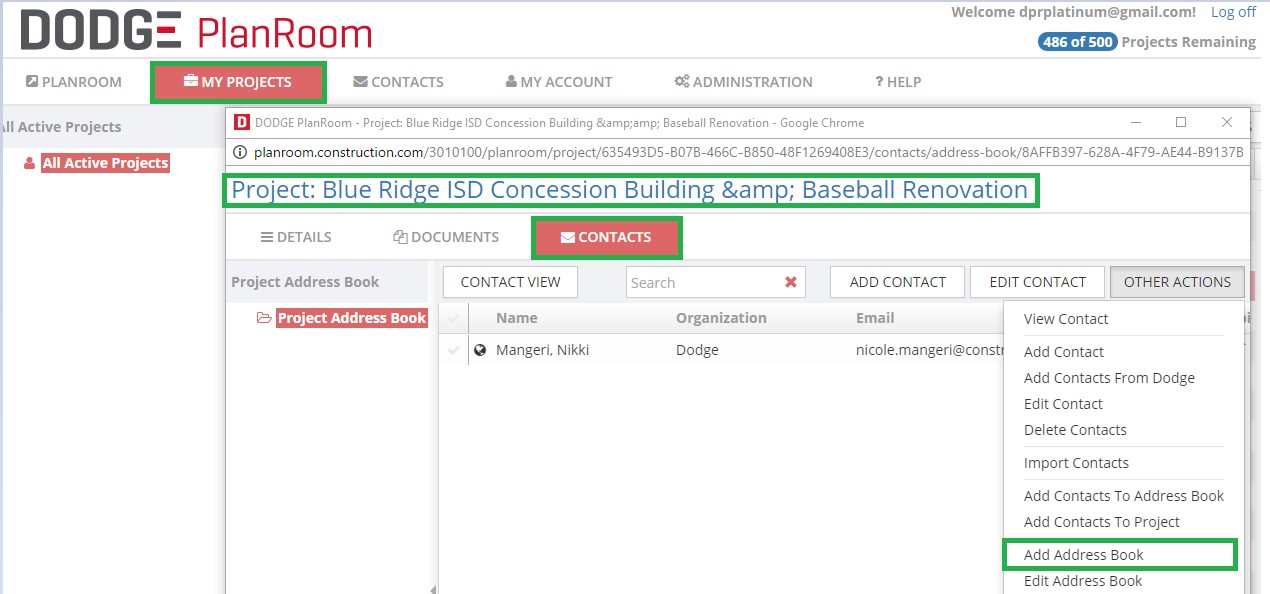
Name address book, Click OK.
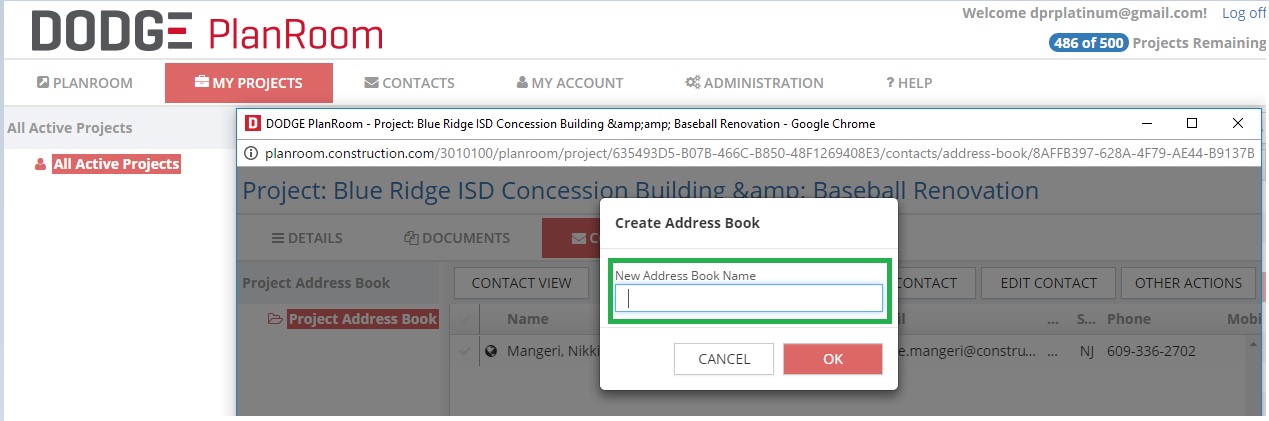
Adding contacts to address books From the Other Actions button, choose Add Contacts To Address Book.
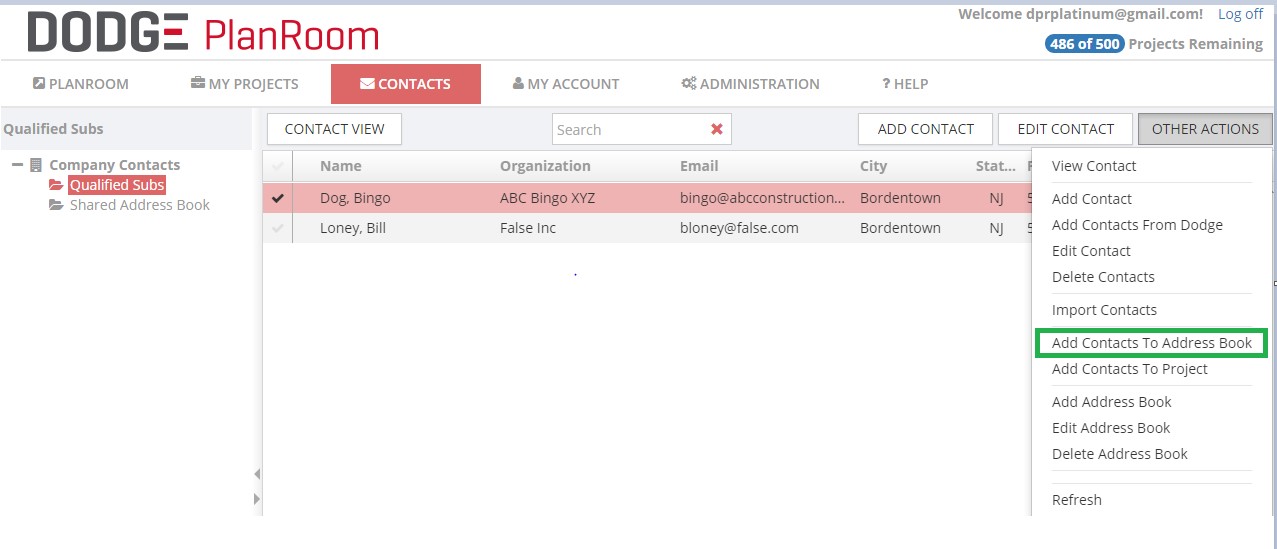
You can add to an existing address book or create a new one.
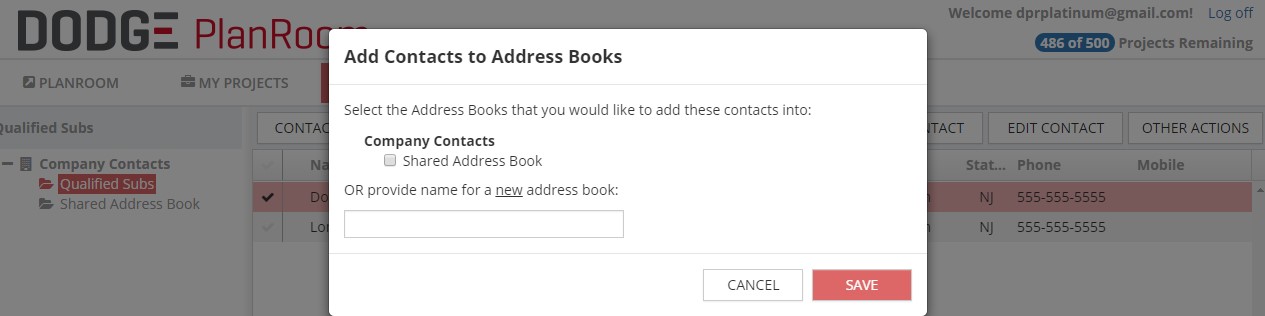
WATCH VIDEO
Adding contacts to projects Adding a contact from the main screen allows that contact to be available for collaboration on any project.

While, adding a contact from the project window gives that contact access only to that project.

It is recommended to add a contact from main page so they can be invited to collaborate on any project. From the main page click on the Contacts tab, click any sub folder and then Add Contact. The first step starts with adding an email. That email may be associated with an existing contact in the public Dodge database so existing information may come up. If the contact already exists in the system, you cannot edit the record. If the contact is new, the fields marked with * are mandatory.
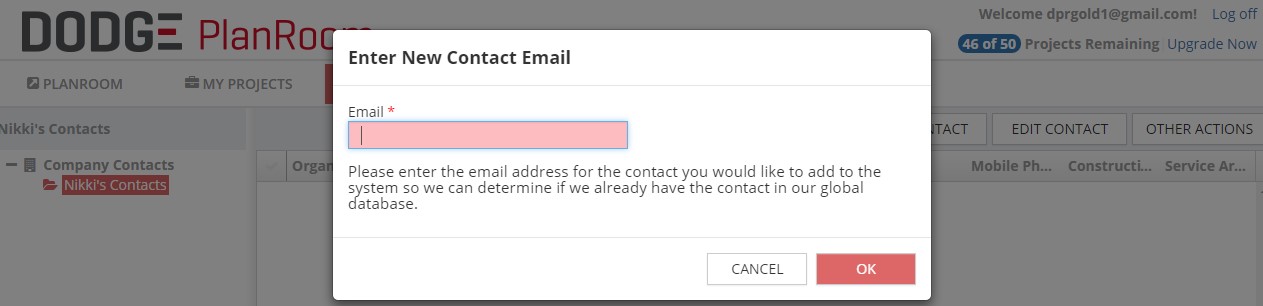
Once you have completed the required fields, there is additional information that can be added for easier retrieval. By designating one or more of the tags in this areas, contacts can be found more easily and in more ways than just their names and company. Click on the pop up icon  in either the Construction Codes section or the Service Area section to see the available options.Assigning classifications is not mandatory and can be edited later. Click Save and that contact will be available for any project you add to the PlanRoom. Contacts can be deleted at a later date.
Contacts can be organized and grouped by adding them to separate address books. In the other actions button select Add Address Book and create a unique folder for contacts. Click on that folder to select it as the folder to add names.
in either the Construction Codes section or the Service Area section to see the available options.Assigning classifications is not mandatory and can be edited later. Click Save and that contact will be available for any project you add to the PlanRoom. Contacts can be deleted at a later date.
Contacts can be organized and grouped by adding them to separate address books. In the other actions button select Add Address Book and create a unique folder for contacts. Click on that folder to select it as the folder to add names.
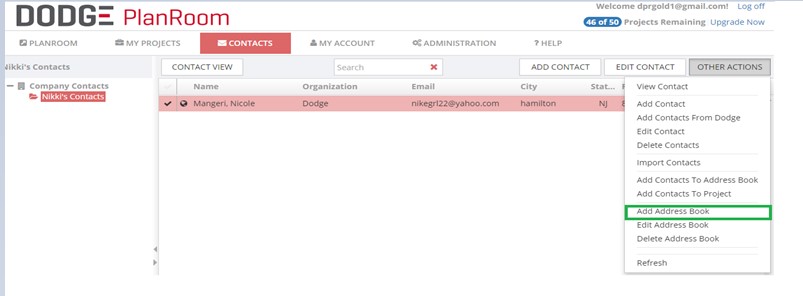
WATCH VIDEO
Sharing projects with collaborators The ability to share a project with someone allows them to view documents or an entire project if it is available in the My Projects tab. Sharing a project with a collaborator gives them the ability to either access your PlanRoom or create their own PlanRoom where that project will appear in their PlanRoom tab. They can choose to access the same features and functionality in either case.
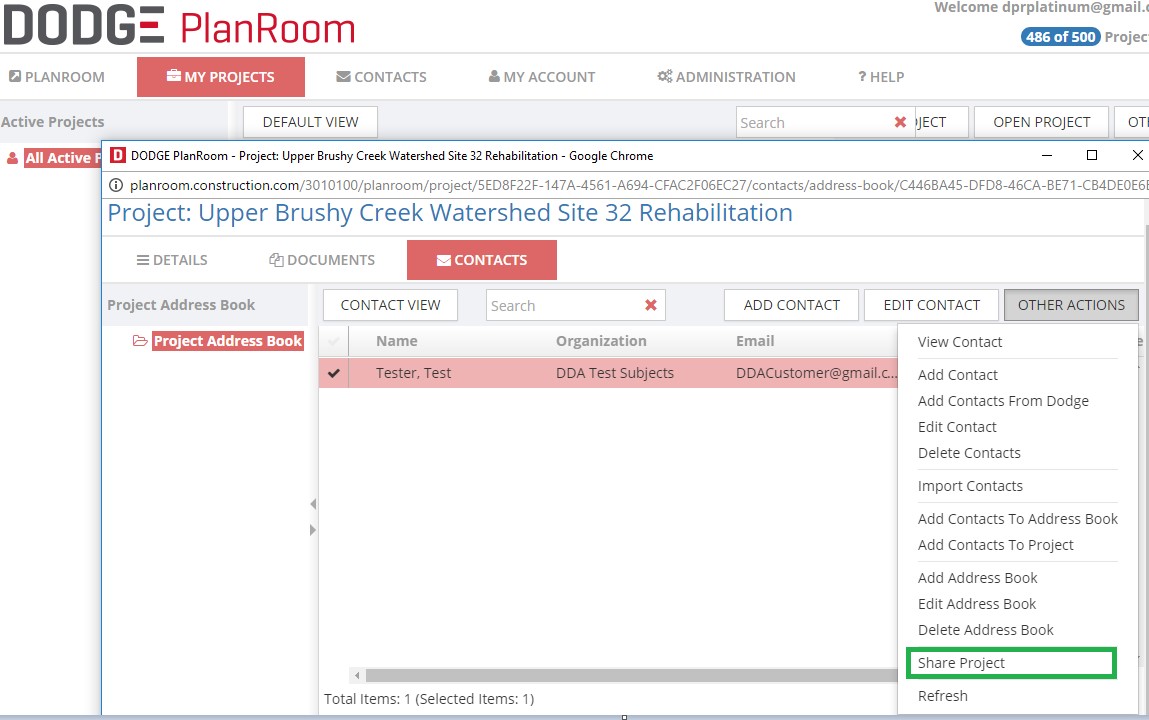
After clicking Share Project, a new window will appear. At this point you can review the email and even add notes. Click send to email the collaborator.
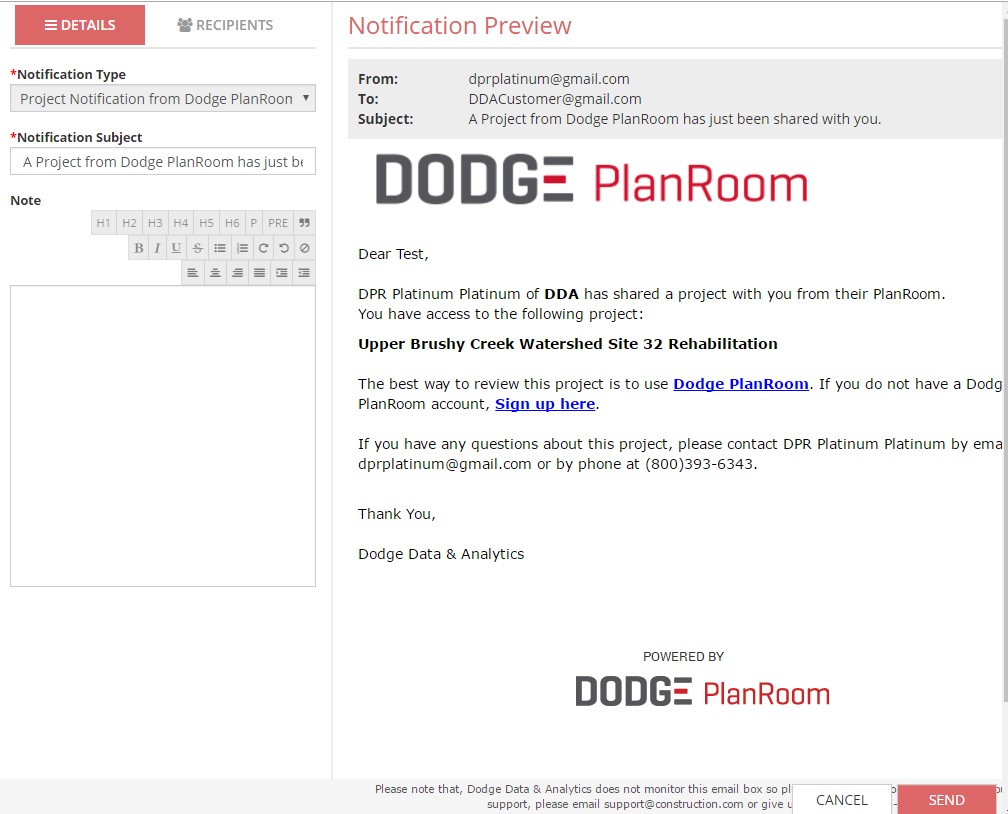
WATCH VIDEO
|